System Flashing
Device Flashing Instructions
Default firmware download link: lowpower_camera bin
Hardware Information
- Main Control Chip: ESP32-S3
- Development Framework: ESP-IDF v5.1.6
Official reference document: ESP-IDF v5.1 Programming Guide
Recommended Flashing Methods
1. VSCode Plugin Flashing (Recommended)
- Integrates code editing, compilation, and flashing functionalities
- Development environment setup reference: Development Environment Setup Guide
2. Standalone Flashing Tool
Flashing tool download link: flash_download_tool_3.9.3_0.zip
Operation Steps:
-
Launch the flashing tool
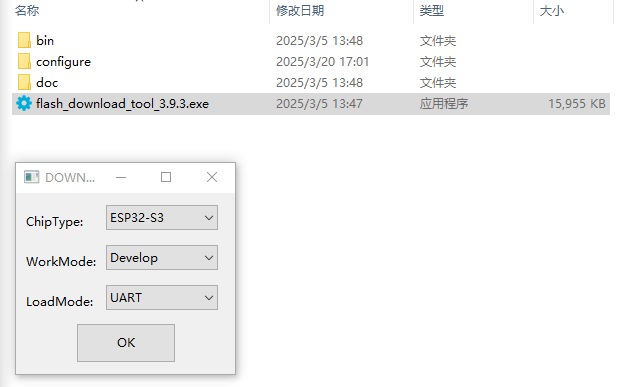
-
Configure flashing parameters:
- Select the firmware file
- Set the Flash address
- Choose the corresponding COM port
-
Execute flashing:
- First, perform the ERASE operation
- Then, execute START to begin flashing
- Wait for the device to automatically restart
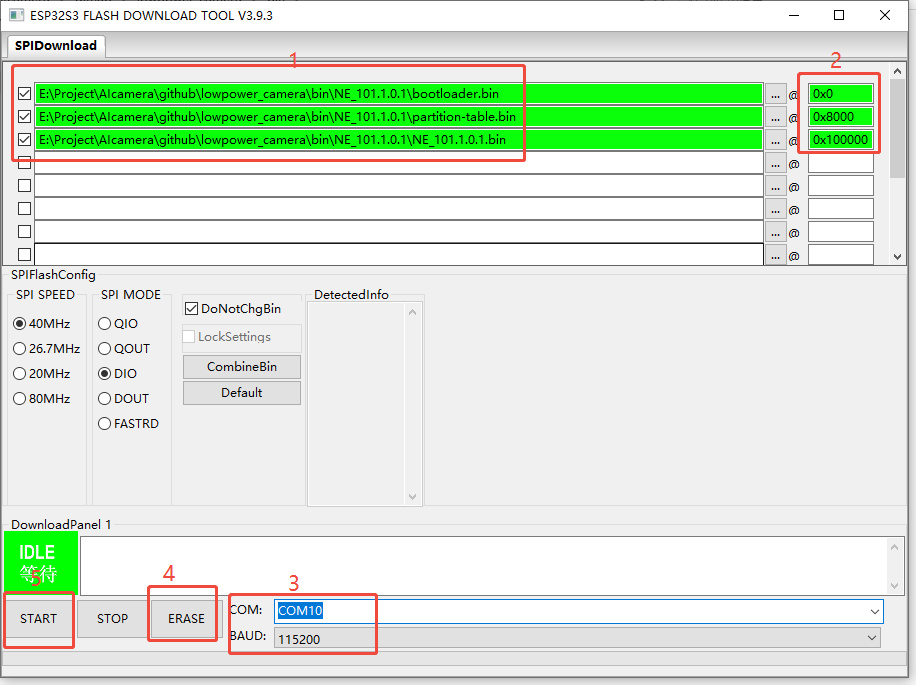
OTA Wireless Upgrade Guide
Upgrade Steps
-
Enter Configuration Mode
- Press the device function button to enter configuration mode
- Connect to the device WiFi hotspot (SSID: NE101_XXXXXX)
-
Upload the Upgrade Package
- Access the device web interface (http://192.168.1.1)
- Navigate to "Device Maintenance" → "Firmware Upgrade"
- Select the upgrade file and upload it

-
Wait for the Upgrade to Complete
- The system will automatically verify and install the new firmware
- After the upgrade is complete, the WiFi will automatically reconnect
-
Verify Version Information
- Confirm the new version number on the device information page
- Check whether all functional modules are operating normally
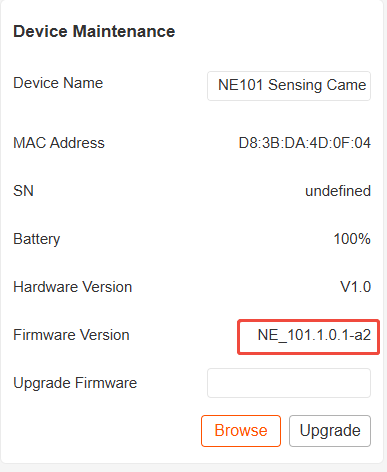
Notes
- Ensure a stable power supply during the upgrade process
- It is recommended to back up important configurations before upgrading
- If the upgrade fails, the device will automatically roll back to the last available version
- The complete upgrade log can be viewed through the serial monitor